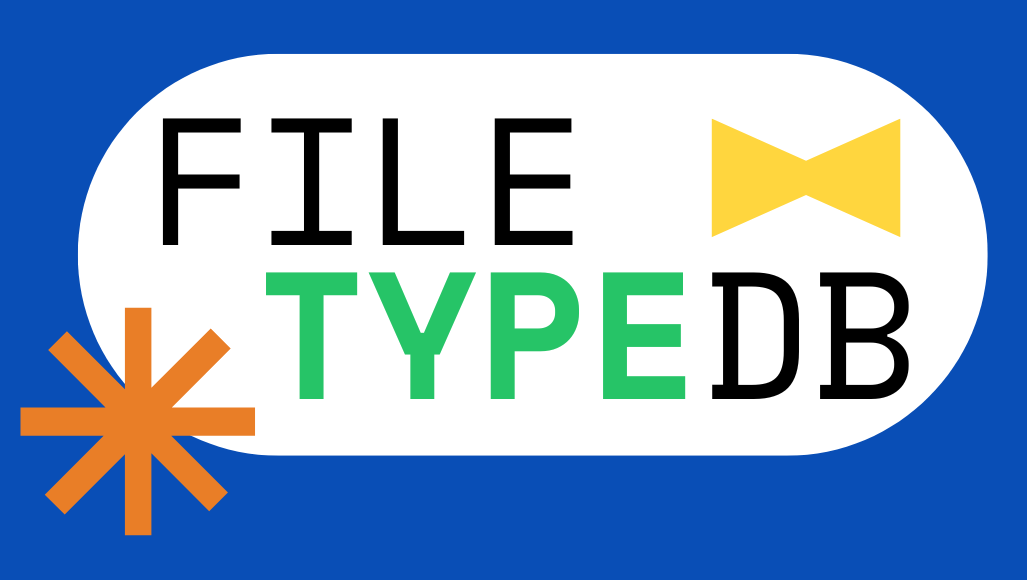What is a .SCF file?
A .SCF file, or Shell Command File, is a type of file used by Windows Explorer to perform specific tasks like opening a new window or displaying the desktop. These files are important for automating actions within the Windows operating system.
Sometimes, installing certain programs like SimTown can change how these .SCF files work. For example, it might alter icons on your taskbar such as "Show Desktop" or "View Channels." If you notice such changes and want to revert your .SCF files back to their original settings, you can follow these steps: 1. Open any folder and go to the "View" menu at the top. 2. Click on "Folder Options" and then go to the "File Types" tab. 3. Look for "SimTown Sounds" in the list of registered file types and select it. 4. Click on the "Edit" button. 5. In the "Description Of Type" box, type "Windows Explorer Command." 6. Click on the "New" button. 7. In the "Action" box, type "Open." 8. In the "Application Used To Perform Action" box, type "c:\progra~1\intern~1\iexplore.exe" (this path might vary depending on where Internet Explorer is installed on your computer). 9. Check the "Use DDE" box. 10. In the "DDE Message" box, type "[ShellFile("%1","%1",%S)]." 11. In the "Application" box, type "Folders." 12. In the "Topics" box, type "AppProperties." 13. Click "OK," then "Change Icon," and then "Browse" to select a new icon if your original icon was changed. 14. Choose the desired icon, click "OK," and restart your computer to apply these changes.
For more detailed help, you can look up a visual guide on changing file associations in Windows. This guide will provide step-by-step instructions with images to help you through the process.
Verification
Our goal is to help people find the most up-to-date information about file extensions for Windows, Mac, Linux, Android and iOS. We researched over 10,000 file extensions and their respective programs that open those files. If you want to suggest edits or updates about .SCF file formats, example files, or programs that are compatible. Please contact us.